PREREQUISITE: How to add model in SA.
NOTE : EVERY PART MUST HAVE A SEPARATE MATERIAL.
Breakable Objects Script
1. This is an already textured teapot with 2 textures named as "BreakableTeapot".

2. Export its dff and col as usual.
3. When done, break it into pieces as like we want to spread on the floor, i break(Detach) it into 8 parts and separate them so that i can set Material IDs easily.

4. Select the top one, click on "Polygon" in selection, press Ctrl + A to select all polygons and scroll down the properties and set its Mat ID to 1, do the same with other parts too with increment of 1 Mat. ID

5. I've set these Mat. IDs to all parts, it will be better to set same textures' Mat IDs after each other so that all same textures can be in correct order.

6. When done, set all parts back to their location(i.e. 0, 0, 0), select "BreakableTeapot" and attach all parts, if it ask for "Attach Options", select "Do Not Modify Mat ID or Material" and press OK, it may possible that textures look change but we do not need to worry about it.
7. Press M to open "Material Editor", select new Material, here i select 3rd, click on "Standard" next Select "Multi/Sub-Object", again it will ask for "Replace Material", select "Discard old material?" and press OK

8. Since the breakable parts are 8 so i have to set the No. of Sub Materials to 8, to do this, Click on "Set Number", write 8 and press OK.
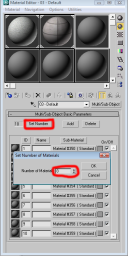
9. Click on Material whose ID is 1, next click on the square button that follows "Diffuse" and select "Bitmap"(that image should match to the Mat ID 1 that set in step 4)
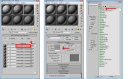
10. when done, press "Show Map in Viewport" and then press until it get disable.
11. keep doing step 9 and 10 until all 8 sub Materials get assign
12. when done, select "BreakableTeapot" and click on "Assign Material to Selection" and check, are all textures on model looking like before ? if not, correct it before going further, if yes, run the "Breakable Objects" script and export the binary data.
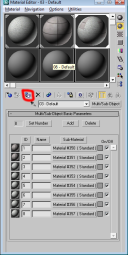
Now open the dff in RW analyze, find and select "Mesh Extension" and import that binary data, next save dff and add that model in sa as usual.
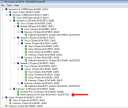
13. write this Line in object.dat (editing lines in object.dat may little bit tricky)
breakableteapot 20.0, 20.0, 0.99, 1.0, 50.0, 9999.0, 1.0, 200, 1, 1, 0, 0, 0.0, 0.0, 0.0, none 100.0, 0.0, 0.0, 0.01, 0.07, 0, 0
in game
FAQ
Q. Parts get brighter after smash/break
A. Add NVC before export the binary info.
CONCLUSION :
Making BOs is not too difficult task, all things goes same as usual however we just need to apply separate Mat. IDs and Mats. for every part only for exporting binary data and a line in object.dat.
Enjoy !!